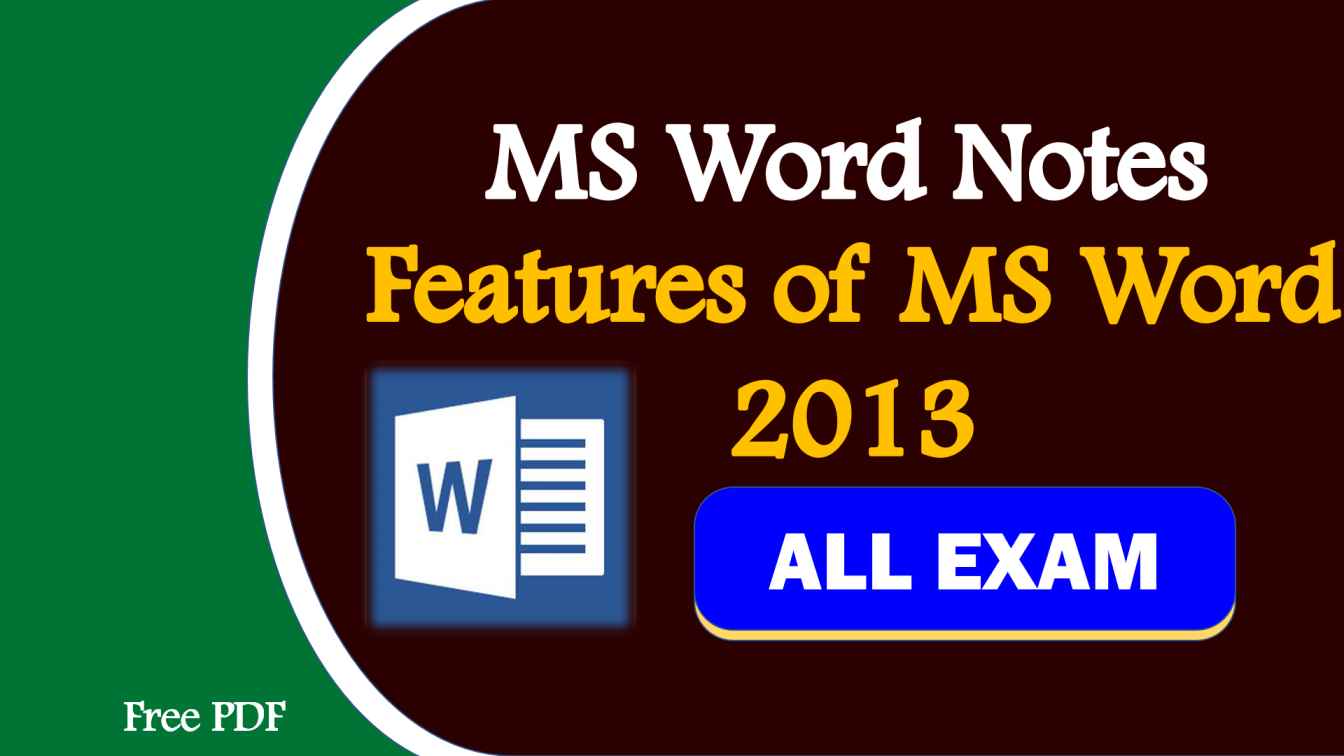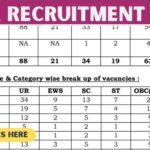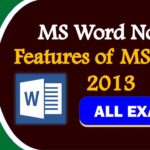Features of MS Word 2013
- The latest version of Microsoft’s Word Processing application has come to MS Word 2013.
- There are many useful new features in this, which are beyond the old version of MS Word 2013, Microsoft has a new interface and many useful updates to nonprofits, charities, and libraries.
- Professionals will help to create documents, share, and collaborate more easily, work more efficiently.
A New Look for Word
When you open Word 2013, the first change will show you a new landing page. In the left pane, you will see the option to open your previously viewed documents along with your recent document. In the right pane, you can choose different templates like Blank, invoice, Blog post, etc. You can also search for some “Fundraiser” or “Proposal” through the Microsoft templates library.
Save and share files in the cloud
- Cloud is like storage.
- You can get it whenever you are online.
- By staying online, you can share the document on SharePoint or OneDrive.
- From there you can access and share your Word documents, Excel spreadsheets, and other office files.
- You can also work with your colleagues in the same file at the same time.
Use Multimedia
- If you prepare newsletters, flyers, brochures or other multimedia documents in Word, then you will be happy to know that working with images is now easier than ever.
- Word 2013 new alignment guide (pop-up tools when you click on a piece of media) makes it easy to move your text or video quickly in your text.
- You can draw an image around the document, if your organization has a Facebook or Flickr account, you can leave the Word and insert the photos from your albums into the document.
Read Mode
- You can easily read any file in MS Word 2013.
- If you start reading a document, but then need to do another work again, then save your place in the Word document so that you can read it later from where you left it – even if you had any other Reading the document on the device (like your home computer or Windows tablet).
- You do not even need to “save” or insert virtual bookmarks.
- MS Word 2013 does all the work for you.
Object Zoom
- When you are reading a document and if you want to zoom that document.
- Then you can zoom the page very easily, for this you can double-tap the screen with your finger (if you have a touch screen) Or, double click on Zoom in with your mouse.
- And if you want to zoom out the document, then click on the Zoom out option.
Resume a Reading
- Through this, you can start reading your document from the same place as you had been taught earlier so that you can continue to read from where you left off your document.
- Because MS Word remembers where you were.
Online Video
You can also see the online video in MS Word 2013 so that you can focus on content.
Add polish and Style
With Word 2013 you can create more beautiful and attractive documents, and you can work with more media types. Like – Online video, images, etc. In it, you can also open pdf.
Start with a Template
When you open Word 2013, you get the option of new templates to help you get started with a list of recently viewed documents so that you can go back to the space left at any time.
Open and edit PDF file
In MS Word 2013, you can easily open and modify PDF files. With this, you can also easily improve the paragraph, table, or list located in pdf. Insert online Video and Picture MS In Word 2013 you can add videos and images directly to your documents. And your images online on your computer
Working with MS Word 2013
- Microsoft Word 2013 is a Word Processing Program, designed to create professional-quality documents.
- MS Word helps you organize and write your documents in a systematic manner.
- With the help of MS Word, you can create letters, resumes, and more.
- For which Template Feature is very beneficial.
- Your first step in creating a document in Word 2013 is to choose whether you want to work with Blank Document or through Template.